PPC Customer Service Feedback
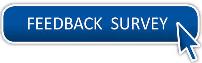
PPC Mailing Address:
Commanding Officer (RAS)
U.S. Coast Guard
Pay & Personnel Center
444 S. E. Quincy St.
Topeka, KS 66683-3591
Customer Support Telephone:
PPC Customer Service
Personnel/Administrative Issues (not related to DA technical issues).
(866) 772-8724
7:30AM - 4:00PM (Central time) M-F
C5I Service Center Product Support Service Desk
Assistance with Password Resets, Logon Assistance, or Other DA Technical Issues.
(800) 821-7081
6:30AM - 6:30PM (Eastern time) M-F
E-Mail:
PPC Customer Service: PPC-DG-CustomerCare@uscg.mil
C5I Service Center: SMB-USCG-KerWV-ProductSupportSD@uscg.mil
PPC Web Content Manager
